Formatting Text in Cells in MS Excel similar to MS Word!
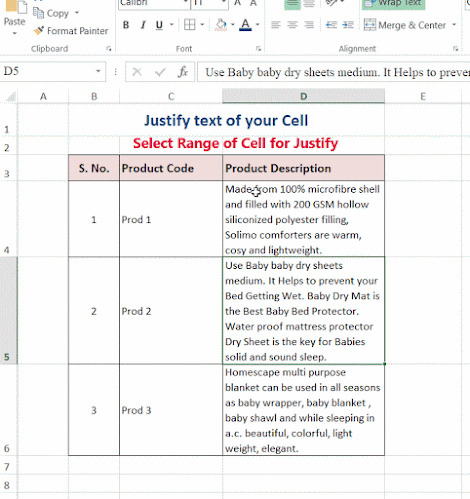
Introduction MS Excel is absolutely great for working with numbers but when it comes to formatting text in the Excel Cell, there is something which feels missing (or not directly accessible) in its text formatting capability especially if you are familiar with the MS Word. Although, the existing text formatting capabilities of MS Excel are enough in most circumstances but sometimes you do need something more for the sake of better presentation or readability. In this article, I am going to share some cell formatting options available in Excel which you may find quite helpful. There are many folks who want to justify their text for symmetrical appearance. Some want their text to have MS Work like paragraph spacing. Some want to use Bullets or Indent text for enhanced readability. All these options are present in Excel to some extent placed under Cell Format Dialog Box and we will look at these options one by one...
